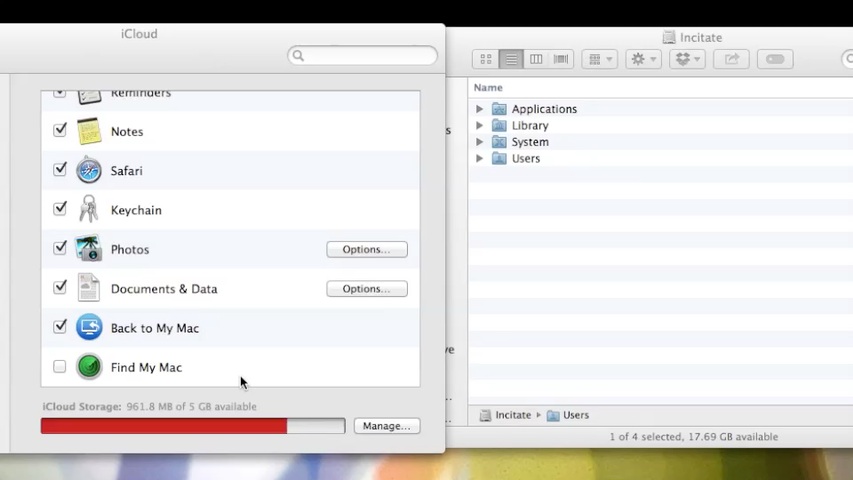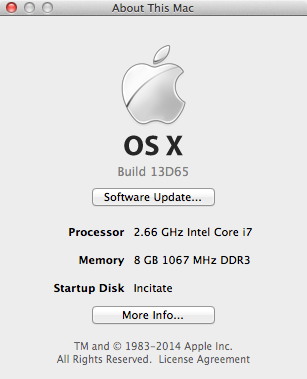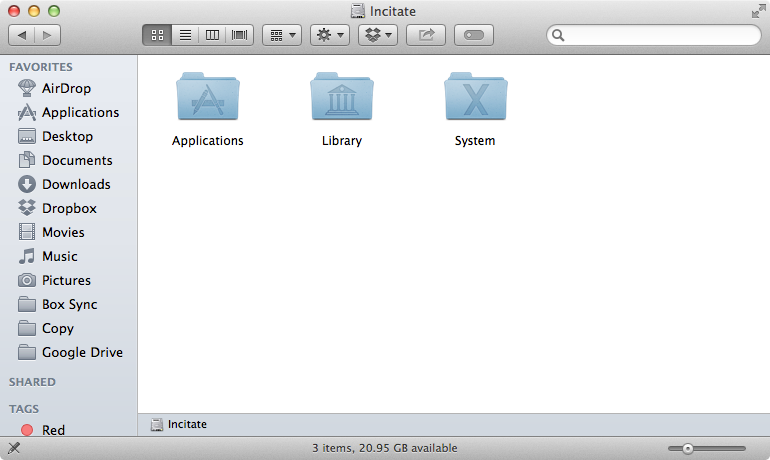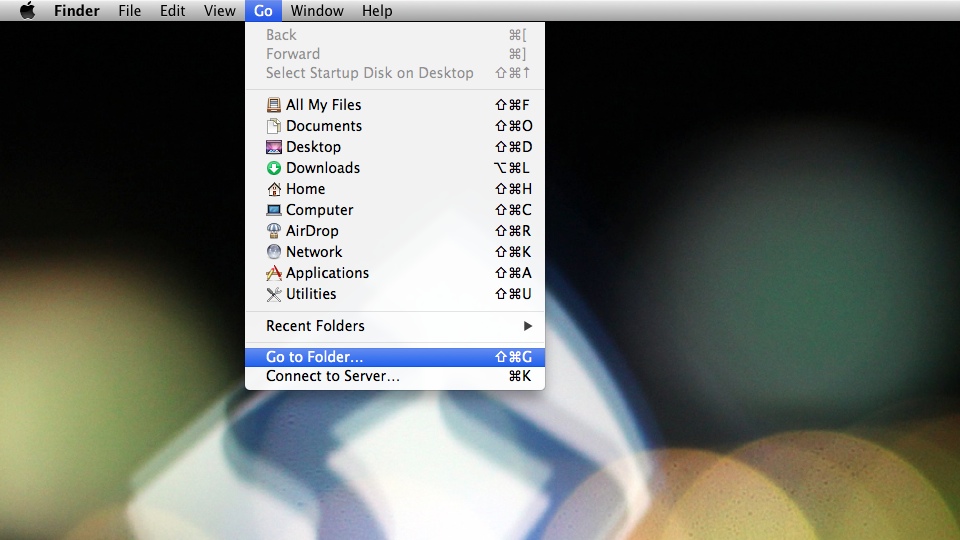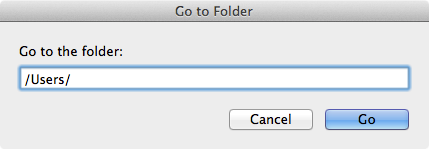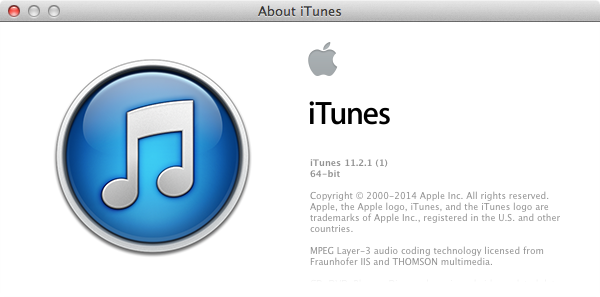
The Global nightmare is over!
In the early AM of May 17, 2014 Apple releases iTunes 11.2.1 to fix the hidden “Users” folder. After iTunes 11.2.1 is installed, “Users” folder is no longer hidden.
“Users” folder becomes hidden when the following conditions met:
- OS X Mavericks 10.9.3 build 13D65 is installed
- iTunes 11.2 is installed
- “Find My Mac” is turned on
The “Users” folder could be made visible again by changing the visibility flag using the Terminal command:
sudo chflags nohidden /Users/
Users are finding out that even after the “Users” folder becomes hidden again after reboot.